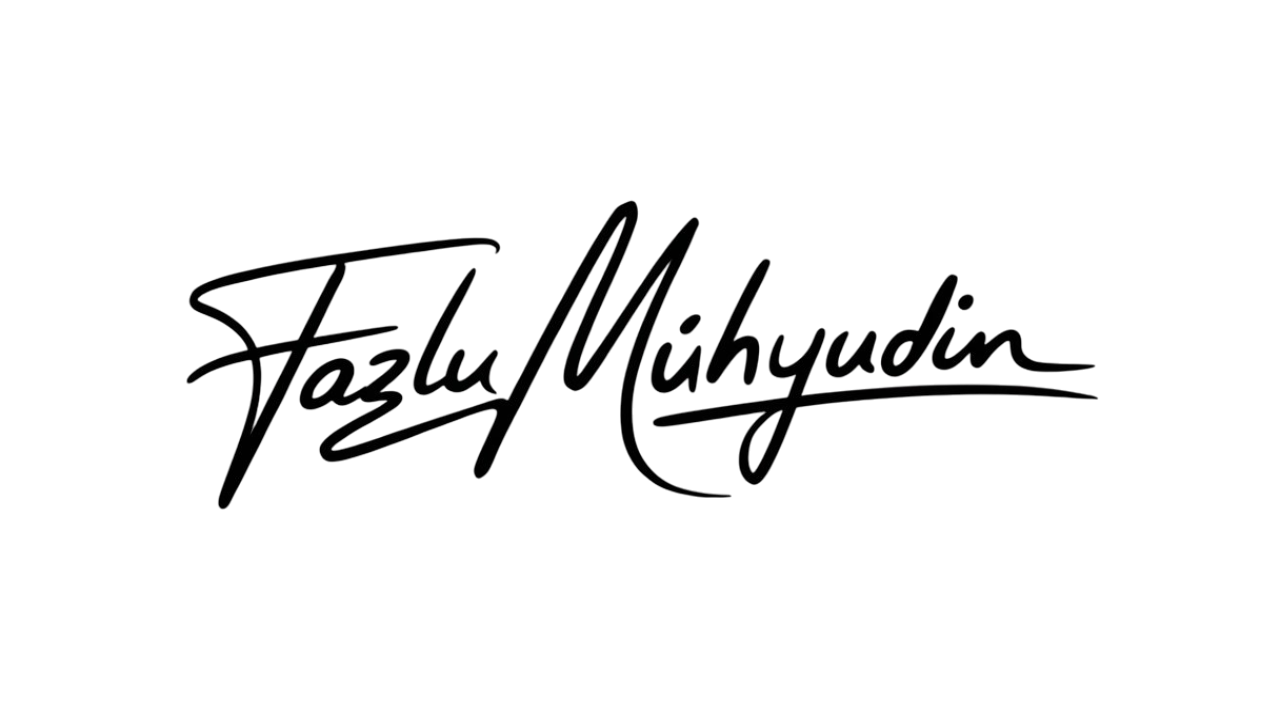How to Unlock Canva’s New Superpowers (And Why You’ll Never Design the Same Again).

1. How to Ditch Google Sheets Forever with Canva Sheets
Yup, spreadsheets just got a glow-up.
Instead of rows and columns that make your eyes glaze over, Canva Sheets blends data with design. Whether you’re creating content calendars, performance reports, or influencer lists — it now looks good and fits into your brand.
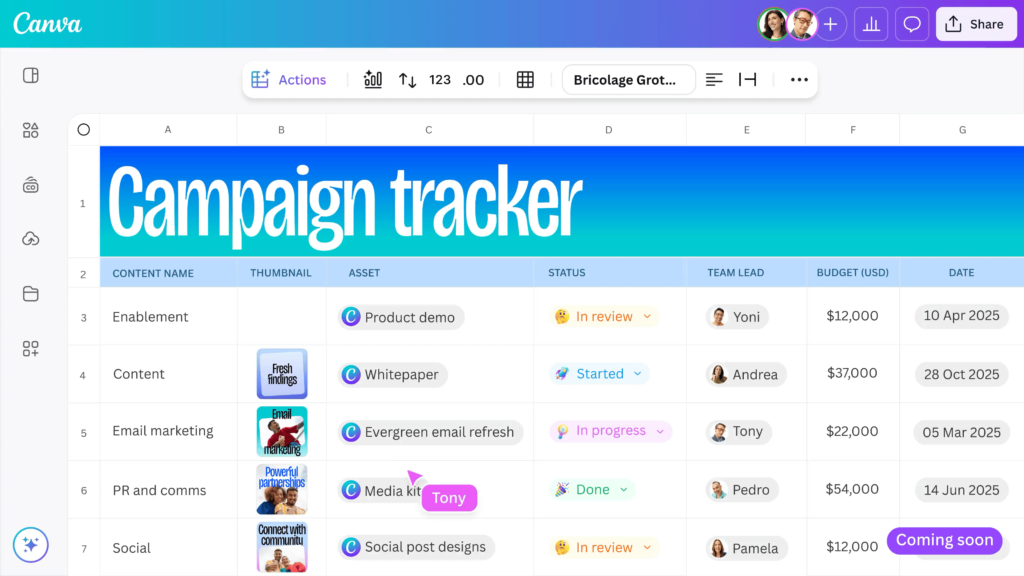
Drag-and-drop visuals inside your spreadsheet

Easily present data in a stunning format.
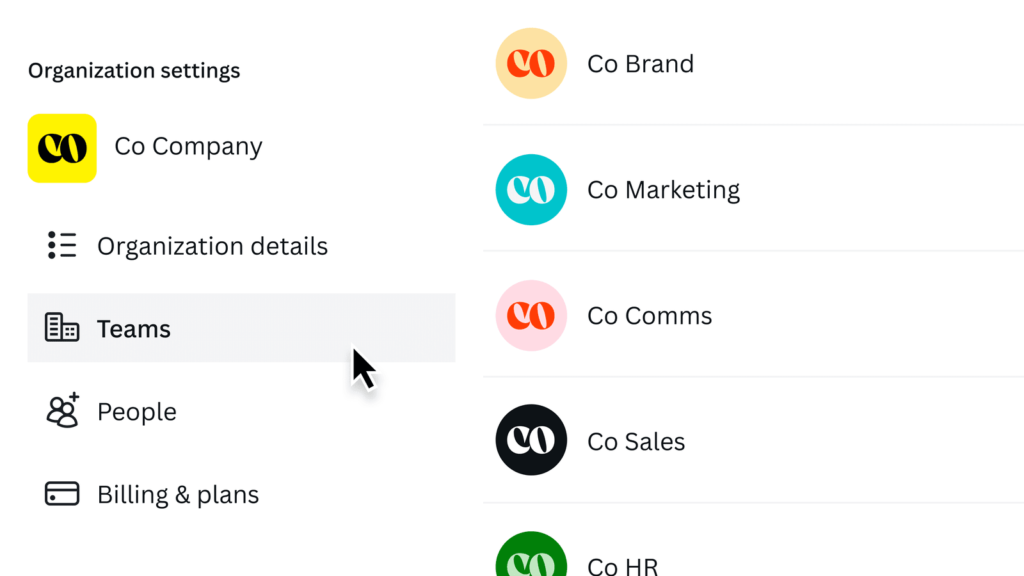
Perfect for content teams who love order and aesthetics.
2. How to Speed Up Your Workflow with Canva Content Manager
Ever wish you had a central hub for all your creative assets? Enter: Content Manager.
Think of it like your backstage pass to instant content creation. It organizes your logos, templates, photos, videos — even text prompts — so you can pull them into designs in seconds.
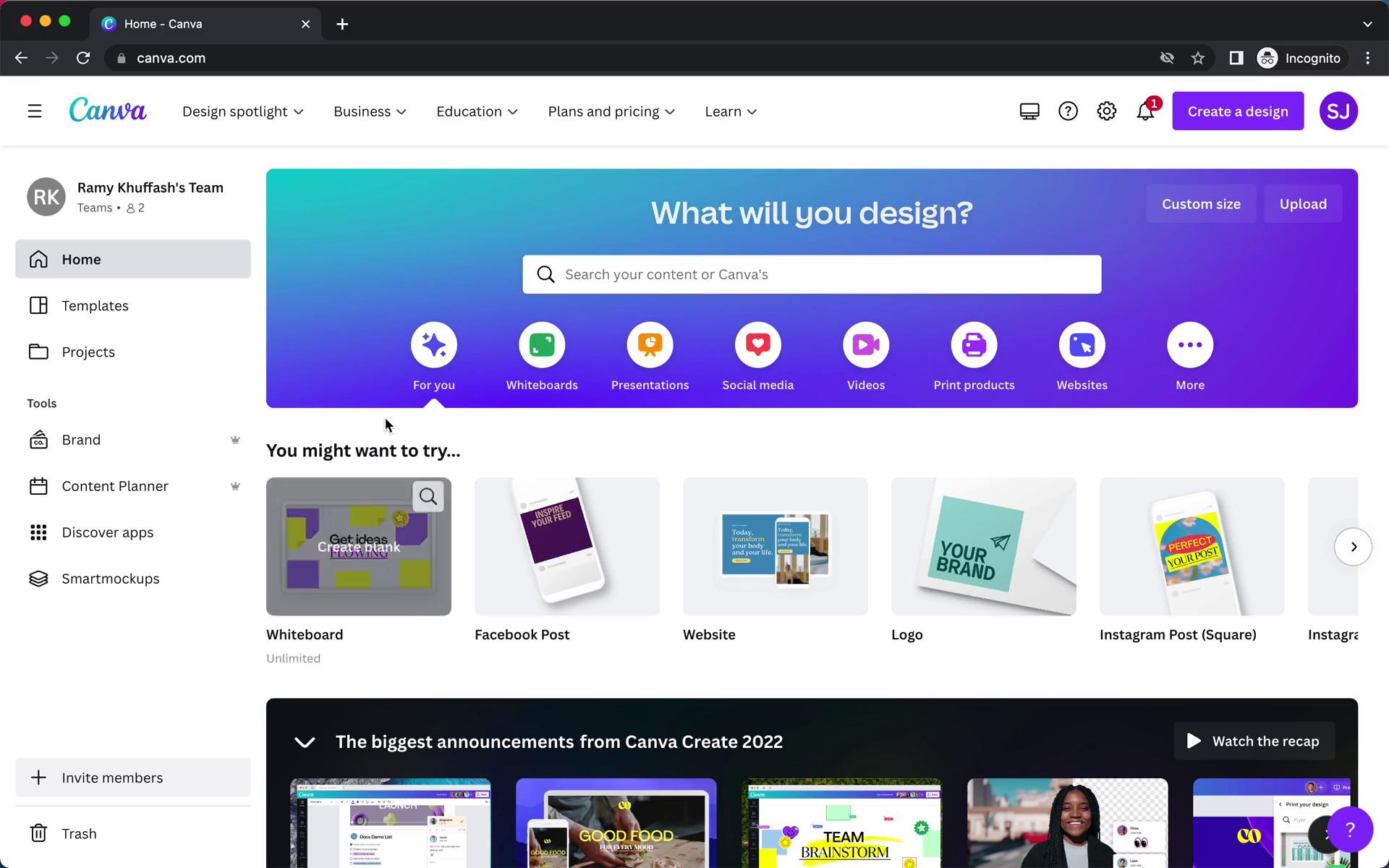
Bonus tip: Link it with your team’s folders and never hear “Where’s the latest version?” again.
📊 3. How to Turn Boring Numbers into Eye-Candy with Magic Charts
Got data? Canva’s got visuals.
Magic Chart lets you take your spreadsheet or stats and turn them into interactive, animated charts — with literally a few clicks.
Perfect for:
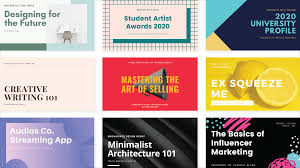
Pitch decks
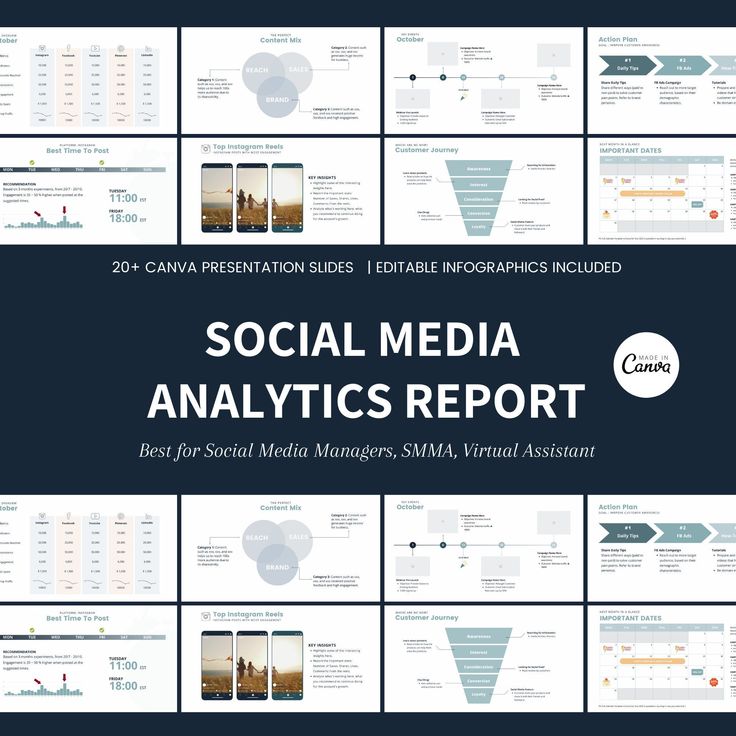
Social media data recaps
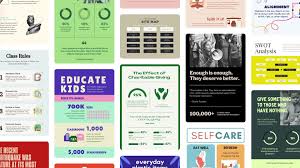
Internal reports that don’t put people to sleep
🤖 4. How to Design Like a Pro Using Canva AI
This one is wild.
Canva’s new AI tools feel like they gave ChatGPT a design degree. You can literally talk to your canvas. Ask it to create, revise, suggest color schemes, write copy — whatever.
Use cases:
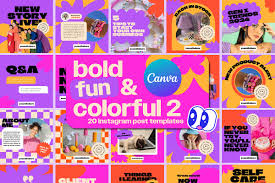
Make this more Gen Z-friendly.
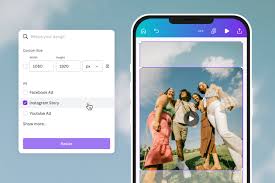
Change this layout to fit Instagram Reels.

Suggest better CTA text.
💻 5. How to Build Interactive Designs Without Coding with Canva Code
You read that right — no code required.
Want to embed quizzes, clickable prototypes, or custom navigation in your presentations or landing pages? Canva Code lets you do that, zero dev skills needed.
It’s drag, drop, and done.
🤝 6. How to Work Seamlessly With Your Team using Canva Collaborate
Forget hopping between tools like Slack, Docs, Figma, and Notion.
Canva Collaborate brings everyone and everything into one space — from feedback to final export. You can assign roles, leave comments, share instantly, and even brainstorm on the same doc live.
It’s like Google Drive and your favorite whiteboard had a baby — and made it pretty.
Final Thoughts
Whether you’re a solopreneur, part of a content team, or just someone who likes things to look really good — Canva Create isn’t just an update.
It’s a full-on creative upgrade.
And now, you know how to use it like a pro.
FAQ
Q1: What is Canva Create?
Answer: Canva Create is the latest upgrade from Canva that introduces a suite of powerful tools — like AI-powered design, interactive charts, and spreadsheet-meets-visuals — all packed into one seamless platform. It’s made for creators, marketers, and teams who want to do everything in one place, beautifully.
Q2: What is Canva Sheets, and how is it different from Google Sheets or Excel?
Answer: Canva Sheets is a design-first spreadsheet tool that blends data with Canva’s visual magic. Unlike traditional spreadsheets, it lets you create visually rich, brand-consistent layouts using charts, images, and design elements directly inside your sheet.
Q3: Can I still use my old Canva projects with these new features?
Answer: Yes! All your existing designs stay intact. The new features are fully integrated, so you can add them into your current workflow or build brand-new projects with enhanced functionality.
Q4: What can I do with Canva AI?
Answer: Canva AI is like ChatGPT built into your design tools. It helps you write better copy, generate design ideas, auto-edit your content, pick color palettes, and more — all through simple prompts.
Q5: Do I need coding skills to use Canva Code?
Answer: Nope! Canva Code is 100% no-code. You can build interactive elements (like forms, clickable prototypes, or mini web experiences) and add them directly into your designs without writing a single line of code.
Q6: Is Canva Collaborate free?
Answer: Some features of Canva Collaborate are available on the free plan, but advanced project management tools and real-time team functionality may require a Canva Pro or Teams subscription. It’s best for those working in creative teams or managing multiple stakeholders.
Q7: Can I use Canva Magic Charts for live or interactive presentations?
Answer: Yes! Magic Charts are designed to be dynamic and interactive, making them perfect for real-time presentations, dashboards, and reports. They update with new data and animate beautifully.
Q8: Is the Content Manager available for solo creators?
Answer: Definitely. It’s built to simplify asset management for both individuals and teams. Whether you’re a solo entrepreneur or part of a marketing department, it keeps your assets organized and easy to access.
Q9: Is Canva Create available now?
Answer: Yes — it’s officially launched! Depending on your region and account type, you may already have access to the full suite or be gradually getting the features rolled out.
Q10: How do I start using these new tools?
Answer: Just log into your Canva account and look for the new features on your dashboard. If you don’t see them yet, make sure your app is updated or check the Canva blog for rollout info.