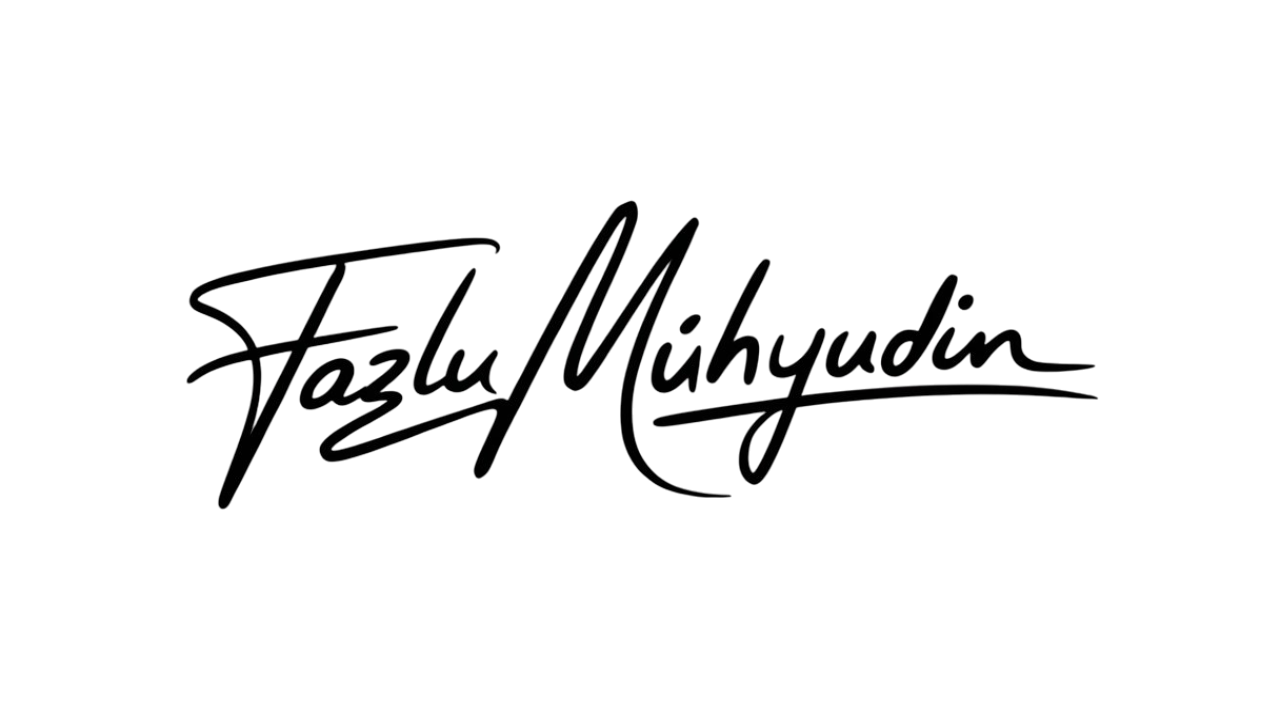Create Eye-Catching Animated Posters Using Canva
In today’s fast-moving digital world, static designs won’t cut it. Creating an animated poster in Canva is one of the easiest ways to stand out online. Whether you’re promoting an event or building a personal brand, this step-by-step Canva tutorial will help you bring your ideas to life—even if you’ve never designed anything before.
Step-by-Step: Create Your Animated Poster in Canva
Step 1: Start a New Project
Click the “Create” button on Canva’s homepage to start a new project. Choose your desired dimensions (e.g., Instagram Post or Custom Size).
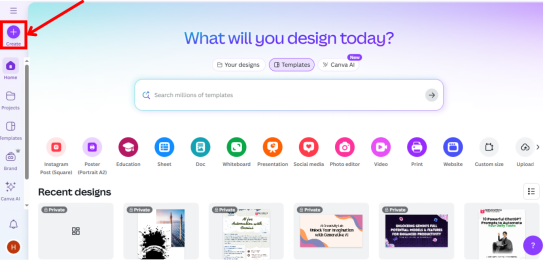
Step 2: Choose Your Poster Size
Start by logging into Canva.com. Click “Create a Design” and choose:
- Custom Size: Try 1080 x 1350 px (ideal for Instagram)
- Or pick a Poster or Instagram Post template
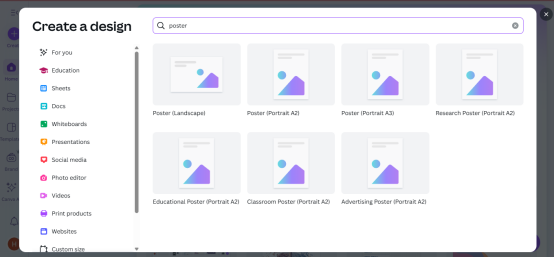
Step 3: Choose a Background
- Use solid colors, gradients, or images from Canva’s free library.
- For consistent branding, apply your brand’s color codes.
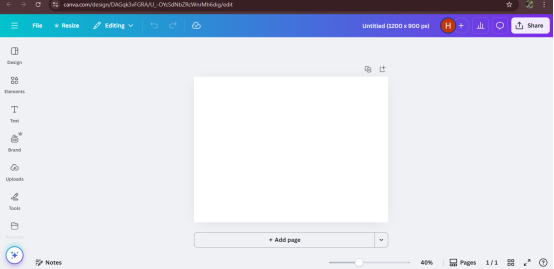
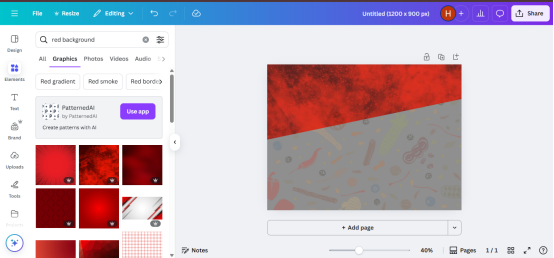
Step 4: Add Your Visual Elements
· Use Canva’s photos, gradients, or solid colors as a background
· Add text (headlines, subtext) using bold, readable fonts
· Include icons, illustrations, or product photos
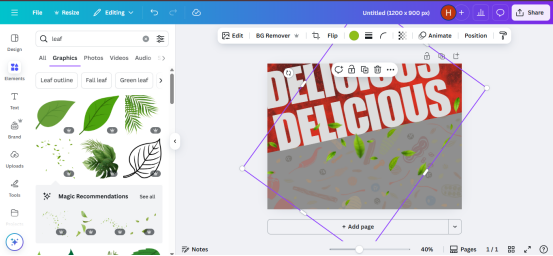
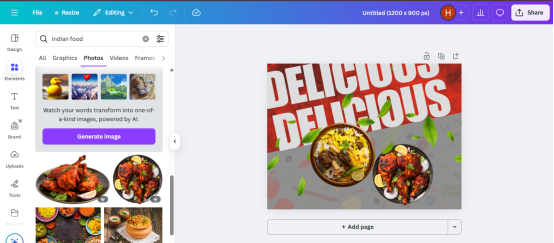
Step 5: Animate Your Design
Click any element, then click the “Animate” button on the top bar.
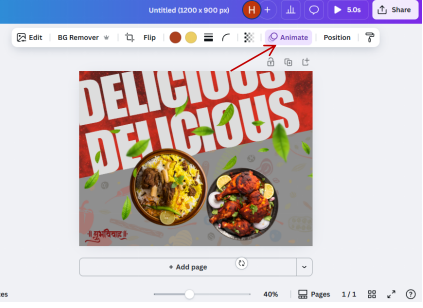
Step 6: Adjust Timing
- Use the timeline feature to control when and how elements appear.
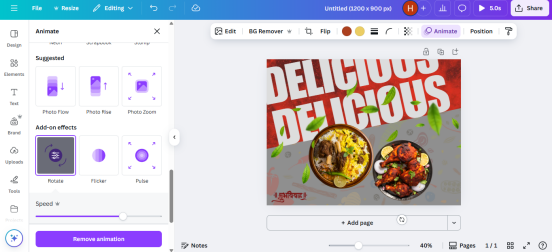
Final Thoughts
Creating an animated poster in Canva is not only easy—it’s powerful. With just a few clicks, you can turn a plain design into a moving message that demands attention. Whether you’re a student, content creator, marketer, or small business owner, this skill will level up your visual game.