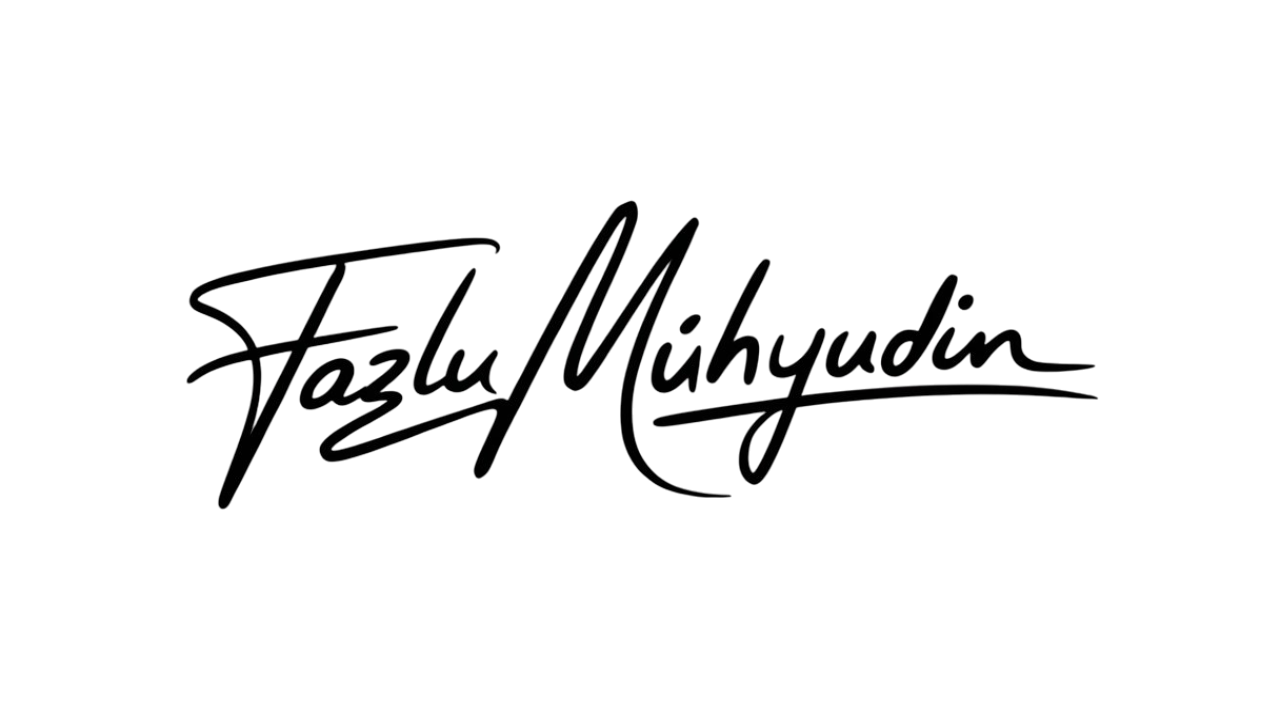How to Create Your Own ChatGPT Agent in Just Minutes (No Coding Needed!)

How to create your own ChatGPT agent might sound like something only developers can do, but the truth is anyone can do it in just a few minutes with no coding required. Whether you’re an educator trying to build a virtual assistant for your students, a freelancer looking to automate client interactions, or simply someone curious about AI, this guide will walk you through everything you need to know to get started.
In fact, educators are already ahead of the curve, using these tools to build teaching assistants that:
- Help students prep for job interviews
- Break down tough readings
- Walk them through real-world case studies
And the best part?
You can create one in minutes (no coding required).
Seriously, it’s a lot easier than you think.
So if you’ve been curious about how to make your own AI assistant, bookmark this guide. Let’s walk through it together.
How to Create Your Own ChatGPT Agent in 4 Simple Steps
1. Go to My GPTs
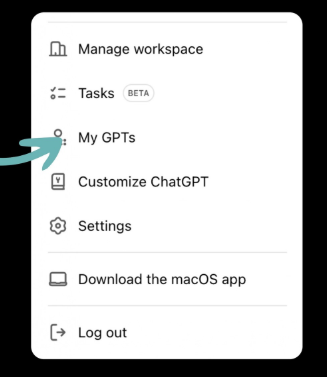
Click your profile picture in the top-right corner of ChatGPT and select “My GPTs.” This is where all your custom GPTs live.
2. Click “Create a GPT”
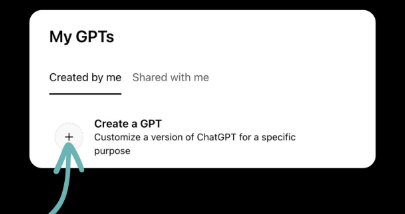
Once inside, hit the Create a GPT button to get started. You’ll be taken to a screen with two tabs: Create and Configure.
3. Use the Create tab (the easy way)
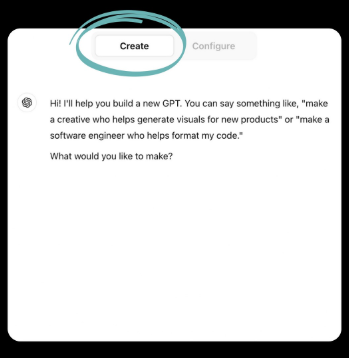
This is the fun part.
In the Create tab, you can simply describe what kind of GPT you want. Type in natural language, just like you’re talking to a friend.
Here are some ideas to get started:
- “Make me a teaching assistant for my statistics course that answers student questions.”
- “Create an interactive writing companion that gives me feedback based on my OpenStax textbook.”
- “I need a customer support bot for my Shopify store that can respond to basic questions about orders.”
Let ChatGPT do the heavy lifting. It’ll generate a working agent for you in seconds.
4. Want more control? Use the Configure tab
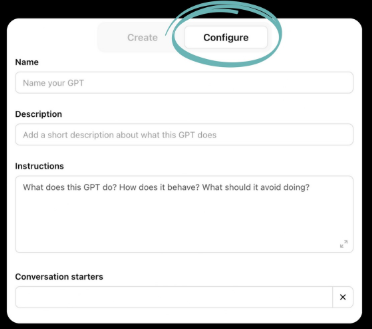
If you’re feeling a bit more adventurous (or want specific behavior), head over to the Configure tab.
Here, you can:
- Set a custom name, greeting, and instructions
- Upload files it can reference
- Choose capabilities like web browsing, code interpretation, or DALL·E image generation
- Refine how it responds to users
It’s more hands-on, but super powerful once you get the hang of it.
Manual GPT Creation: A Quick Checklist
If you’re going the manual route, here’s a quick checklist:
- Define your GPT’s role: Who is it? What should it do?
- Add example conversations to guide its behavior
- Upload reference documents, if needed
- Choose which tools it has access to (e.g., code, browser, image generation)
- Test it before sharing it with others
Start Building Today!
Whether you’re supporting your students, automating your business, or just having fun, creating a custom GPT is a game changer.
And the best part? No coding, no complex setup. Just tell it what you need and start using it.